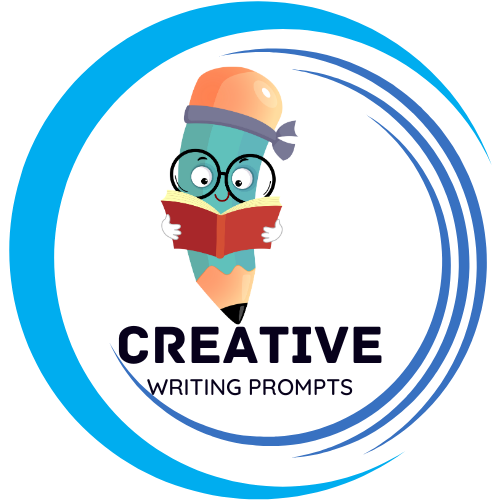Are you tired of flipping back and forth between your writing tool and Office 365? Well, we have good news for you! In this article, we’ll show you exactly how to seamlessly integrate Prowritingaid with Office 365, making your writing process smoother and more efficient than ever before. No more wasting precious time switching between platforms or losing your train of thought. With our simple, step-by-step guide, you’ll be able to harness the power of Prowritingaid’s comprehensive writing analysis and Office 365’s productivity suite in perfect harmony. Say goodbye to distractions and hello to a seamless writing experience – let’s dive in!
Contents
- Setting Up Prowritingaid for Seamless Integration with Office 365
- Understanding the Benefits of Combining Office 365 and Prowritingaid
- Step-by-Step Guide: Integrating Prowritingaid into Office 365
- Maximizing Efficiency: Unlocking Prowritingaid’s Features within Office 365
- Writing Assistance at Your Fingertips: How Prowritingaid Enhances Office 365
- Customizing Prowritingaid to Suit Your Writing Style in Office 365
- Troubleshooting Common Integration Issues between Prowritingaid and Office 365
- Frequently Asked Questions
- The Conclusion
Setting Up Prowritingaid for Seamless Integration with Office 365
is a breeze, allowing you to enhance your writing within your favorite Microsoft applications. With just a few simple steps, you can unlock the full potential of this powerful writing tool. Here’s a quick walkthrough to get you started:
1. Install the Prowritingaid add-in: Access the Office Store, search for the Prowritingaid add-in, and click on “Add” to install it. This add-in is available for all Office 365 versions, ensuring compatibility with Word, Outlook, PowerPoint, and Excel.
2. Enable the Prowritingaid add-in: Once installed, open any Office application in the ribbon menu, click on “Insert,” navigate to “My Add-ins,” and choose “Prowritingaid.” You can then select “Add” to enable it for a specific document or make it available across all your Office 365 applications.
Now that you have Prowritingaid seamlessly integrated with Office 365, you can easily access its powerful features to enhance your writing. Whether you’re proofreading, editing, or improving the clarity and style of your content, Prowritingaid has got you covered. Here are a few standout features:
1. Writing style suggestions: Prowritingaid analyzes your text for overused words, sentence structures, and passive voice, providing suggestions to improve your overall writing style and clarity.
2. Grammar and spelling checker: Say goodbye to embarrassing typos and grammatical errors. Prowritingaid’s robust grammar and spelling checker ensures that your documents are error-free, giving you the confidence to deliver polished and professional work.
3. Thesaurus and word explorer: Expand your vocabulary and find the perfect word for every occasion using Prowritingaid’s built-in thesaurus and word explorer. Effortlessly find synonyms, antonyms, and related words to make your writing more diverse and engaging.
With Prowritingaid integrated into your Office 365 suite, you can improve your writing skills, save time on proofreading, and ultimately create high-quality documents that truly stand out.
Understanding the Benefits of Combining Office 365 and Prowritingaid
Combining Office 365 and Prowritingaid offers a powerful solution for maximizing productivity, improving writing skills, and enhancing overall work efficiency. Let’s delve into the numerous benefits of integrating these two platforms seamlessly.
1. Advanced Writing Assistance: Prowritingaid, an intelligent writing assistant, brings a plethora of valuable features to Office 365 users. From grammar and spelling checking to style suggestions and readability analysis, Prowritingaid provides insightful feedback to polish your writing, eliminating errors and enhancing clarity. It offers a real-time writing analysis that helps you spot potential issues before finalizing your work, enabling you to produce high-quality content effortlessly.
2. Seamless Collaboration and Communication: Combining Office 365’s collaborative features with Prowritingaid saves time and streamlines workflows. With Office 365’s online editing and sharing capabilities, multiple users can collaborate simultaneously on a document, while Prowritingaid ensures that the content remains consistent throughout. Moreover, with Prowritingaid’s commenting and suggestion features, it becomes easier for team members to provide feedback, suggestions, and improvements, fostering effective communication and collaboration within the organization.
3. Enhanced Professionalism and Brand Image: Prowritingaid’s advanced editing capabilities, combined with Office 365’s templates and design features, offer a polished and professional appearance to your documents, emails, and presentations. This powerful combination enables you to create visually appealing and error-free content, enhancing your brand’s reputation and leaving a lasting impression on your clients, customers, or colleagues.
4. Time-saving Automation: Integrating Prowritingaid with Office 365 automates the proofreading, editing, and error-checking processes, saving a significant amount of time. Instead of manually proofreading each document, Prowritingaid’s comprehensive analysis quickly highlights grammatical errors, passive voice usage, repetitive words, and overused phrases, allowing you to make necessary corrections with a few clicks. This time-saving capability of the combined platforms allows you to focus on your core tasks, boosting productivity and efficiency.
Unlock the true potential of your writing and communication skills by harnessing the benefits of combining Office 365 with Prowritingaid. From professional presentations to error-free reports, this integration elevates your work to a whole new level, providing comprehensive assistance, streamlining collaboration, and enhancing your overall productivity. Experience the power of seamless integration and take your writing to new heights.
Step-by-Step Guide: Integrating Prowritingaid into Office 365
To seamlessly integrate Prowritingaid into your Office 365 workflow, follow these simple steps:
1. Install the Prowritingaid Add-in for Office 365: Begin by navigating to the Office Add-ins store and searching for Prowritingaid. Once you’ve located the add-in, click on the “Add” button to install it to your Office 365 account. This will ensure that the powerful writing assistant is available across all Office applications, including Word, PowerPoint, and Outlook.
2. Accessing Prowritingaid features: Once the add-in is installed, you can easily access Prowritingaid’s comprehensive writing analysis tools. In Microsoft Word, for example, simply click on the “Prowritingaid” tab that will now appear in the ribbon at the top of your document. From here, you’ll find a range of options to enhance your writing, including grammar and style suggestions, contextual thesaurus, and readability statistics.
Additionally, keep in mind that Prowritingaid offers real-time suggestions, so you’ll be able to identify and correct potential writing issues as you go. Make sure to take full advantage of the add-in’s features to achieve polished and error-free writing effortlessly.
Maximizing Efficiency: Unlocking Prowritingaid’s Features within Office 365
Unlocking the full potential of Office 365 has never been easier with Prowritingaid’s powerful features. Whether you’re a writer, editor, or simply looking to enhance your writing skills, integrating Prowritingaid with Office 365 can maximize your efficiency and help you produce impeccable content. Here are some of the top features you can utilize:
- Real-time Grammar and Style Checking: Say goodbye to embarrassing grammar mistakes and awkward sentence structures. Prowritingaid seamlessly integrates with Office 365, offering instant feedback to improve your writing on the go. From detecting clichés to recommending better word choices, it acts as your personal virtual editor.
- Advanced Punctuation Checking: Let Prowritingaid take your punctuation skills to the next level. It highlights potential errors in comma usage, quotation marks, and more, ensuring your writing is punctuated flawlessly. Now, you can focus on conveying your ideas without worrying about pesky punctuation blunders.
- Vocabulary Enhancement: Stand out from the crowd by expanding your vocabulary. Prowritingaid’s thesaurus feature helps you find synonyms and alternative words for mundane expressions. With just a few clicks, you can express yourself more eloquently and captivate your readers.
Maximizing efficiency is the key to success, and integrating Prowritingaid with Office 365 empowers you to create polished content effortlessly. By harnessing the real-time grammar and style checking, advanced punctuation checking, and vocabulary enhancement features, your writing will reach new heights of professionalism. Stay ahead of the game and unlock the full potential of Office 365 with Prowritingaid today!
Writing Assistance at Your Fingertips: How Prowritingaid Enhances Office 365
Prowritingaid is the ultimate writing assistant that seamlessly integrates with Office 365, making it easier than ever to enhance your writing skills. With this powerful tool at your fingertips, you can say goodbye to pesky grammar errors and welcome a polished and professional writing style.
One of the standout features of Prowritingaid is its ability to provide real-time suggestions for grammar, spelling, and style. As you write your documents in Office 365, Prowritingaid will automatically analyze your text and highlight any potential issues. From simple spelling mistakes to complex grammar rules, this writing assistant ensures that your writing is error-free and easy to understand. With its intuitive interface, you can quickly navigate through the suggestions and confidently make the necessary edits, which saves you valuable time and effort.
But Prowritingaid doesn’t stop there. It goes beyond the realms of grammar and offers valuable insights to help you improve your writing skills. Through its in-depth reports, you can gain a better understanding of your writing habits, identify areas for improvement, and track your progress over time. Whether you need assistance with sentence structure, readability, or word choices, Prowritingaid provides you with the tools and guidance to transform your writing into a masterpiece. Plus, with its compatibility across multiple devices, you can enjoy the benefits of this exceptional writing assistant anywhere, anytime. Take your writing to the next level with Prowritingaid and watch as your words come alive with clarity and sophistication.
Customizing Prowritingaid to Suit Your Writing Style in Office 365
Prowritingaid in Office 365 is an incredibly powerful tool that can help enhance your writing. One of the great features of Prowritingaid is the ability to customize it according to your writing style. By personalizing the tool, you can ensure that it suits your needs and preferences, making it even more effective in improving your writing.
To begin customizing Prowritingaid, simply navigate to the settings section in Office 365. Here, you can explore a range of options that allow you to tailor the tool to your liking. Let’s take a look at some key areas where you can make adjustments:
1. Writing Style: Prowritingaid offers various writing style options, such as academic, business, creative, and more. Choose the style that best aligns with your writing genre or project to ensure accurate suggestions and feedback.
2. Word Limit: If you often work on assignments or articles with specific word limits, Prowritingaid allows you to set a word goal. This feature helps you stay within the desired length by providing real-time updates on your word count.
3. Grammar and Style Rules: Prowritingaid has an extensive library of grammar and style rules. You can customize these rules based on your preferences, enabling the tool to focus on the specific areas you want to improve. Whether it’s eliminating passive voice, reducing adverbs, or enhancing vocabulary, you have the flexibility to prioritize what matters most to you.
With Prowritingaid’s customization options, you can create a truly tailored experience that caters to your unique writing style. Whether you’re a student, a professional, or a creative writer, this tool in Office 365 can become your writing companion, helping you refine your work and elevate it to new heights of excellence.
Troubleshooting Common Integration Issues between Prowritingaid and Office 365
Are you experiencing integration issues between Prowritingaid and Office 365? Don’t worry, we’ve got you covered! Here are some common problems users encounter and their possible solutions:
- Missing Add-in: If you’re unable to locate the Prowritingaid add-in in your Office 365 apps, try restarting your computer and checking if the add-in is enabled under the “Add-Ins” tab in your Office settings. If it’s still not there, make sure you have the latest version of both Prowritingaid and Office 365 installed.
- Formatting Errors: Sometimes, when using Prowritingaid with Office 365, you might notice that your formatting gets messed up. This can be due to incompatible styles or conflicts with other add-ins. To resolve this, try disabling other add-ins temporarily and ensure both Prowritingaid and Office 365 have access to the same set of styles. Additionally, double-check that your document is using a compatible file format.
- Syncing Issues: If changes made in Prowritingaid aren’t syncing properly with your Office 365 document, ensure that you’re connected to the internet and have a stable connection. You can also try signing out and signing back in to both Prowritingaid and Office 365 to refresh the integration. Lastly, check if the document is shared or locked by another user, as this can cause syncing problems.
We hope these troubleshooting tips help you resolve any integration issues you may encounter between Prowritingaid and Office 365. If none of these solutions work, don’t hesitate to reach out to our support team for further assistance. We’re here to make your writing and editing experience seamless and enjoyable!
Frequently Asked Questions
Q: What is Office 365 Integration?
A: Office 365 Integration refers to the seamless collaboration and integration of the Prowritingaid writing tool with the Microsoft Office 365 suite of productivity applications. It enhances the user experience by providing advanced writing assistance and grammar checking directly within Office 365.
Q: Why should I integrate Prowritingaid with Office 365?
A: Integrating Prowritingaid with Office 365 offers numerous benefits. It helps improve your writing skills, identifies and corrects grammar mistakes, enhances clarity and conciseness, and provides style suggestions. With the integration, you can access these features right within Office 365, streamlining your writing and editing process.
Q: How do I integrate Prowritingaid with Office 365?
A: To integrate Prowritingaid with Office 365, you need to install the Prowritingaid add-in from the Microsoft Office Store. Simply search for “Prowritingaid” in the Store, select the add-in, and click “Add” to install it. Once installed, you can access Prowritingaid directly from within Word, PowerPoint, Excel, and Outlook.
Q: Can Prowritingaid be used with all Office 365 applications?
A: Yes, Prowritingaid can be used with Word, PowerPoint, Excel, and Outlook, which are the main applications available in the Office 365 suite. Whether it’s writing an important document, creating a compelling presentation, analyzing data in a spreadsheet, or composing emails, Prowritingaid works seamlessly across these applications.
Q: What features does Prowritingaid offer within Office 365?
A: Prowritingaid offers a range of powerful features within Office 365. These include real-time grammar and spelling checking, style suggestions, readability analysis, plagiarism detection, and integration with the Prowritingaid web editor. It helps you catch errors, improve readability, and polish your writing within the familiar Office 365 environment.
Q: Is my data safe and secure when using Prowritingaid with Office 365?
A: Yes, Prowritingaid ensures the highest level of data security when used with Office 365. Your documents and data are securely transmitted and stored in compliance with industry standards. Prowritingaid guarantees the protection of your privacy and data integrity.
Q: Is Prowritingaid integration available for both Windows and Mac users?
A: Yes, Prowritingaid integration is available for both Windows and Mac users. You can install and use the Prowritingaid add-in from the Microsoft Office Store regardless of your operating system.
Q: Can I use Prowritingaid with my Office 365 subscription?
A: Yes, Prowritingaid integration works with your existing Office 365 subscription. Once you install the Prowritingaid add-in, you can use it within the Word, PowerPoint, Excel, and Outlook applications without needing any additional subscriptions or purchases.
Q: Can I customize Prowritingaid settings to suit my writing style within Office 365?
A: Absolutely! Prowritingaid offers extensive customization options to adapt to your writing style within Office 365. You can adjust settings related to grammar, style, spelling, and even create your own writing style guides. This allows you to tailor Prowritingaid’s suggestions to best suit your preferences and enhance your writing experience.
Q: Where can I find support or further assistance with Prowritingaid integration?
A: If you encounter any issues or need assistance with Prowritingaid integration, you can visit the Prowritingaid Help Center or contact their support team. They provide comprehensive documentation, tutorials, and responsive support to ensure a smooth integration with Office 365.
The Conclusion
In conclusion, integrating ProWritingAid with Office 365 can greatly enhance your writing capabilities, providing a seamless editing experience.