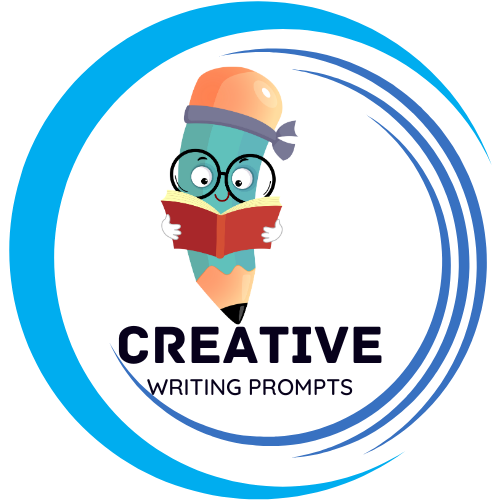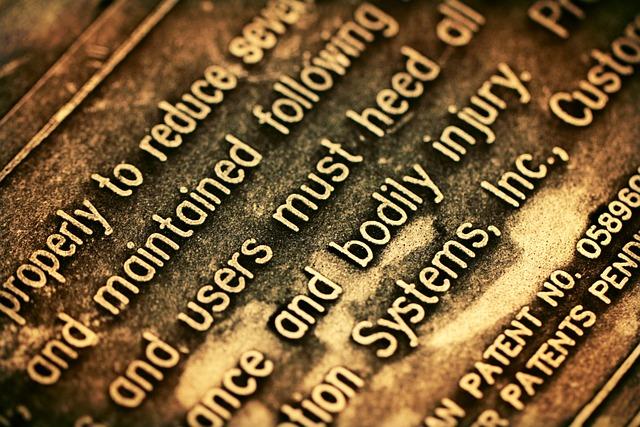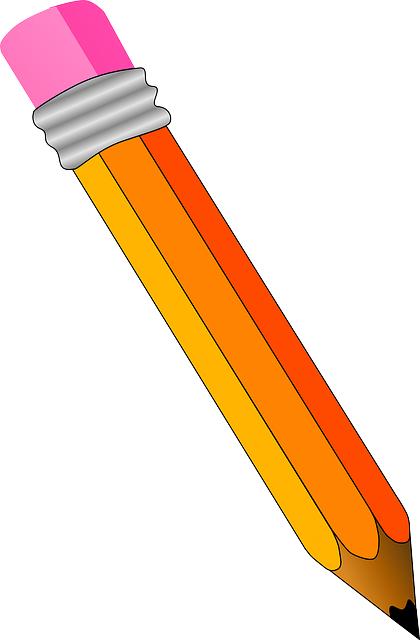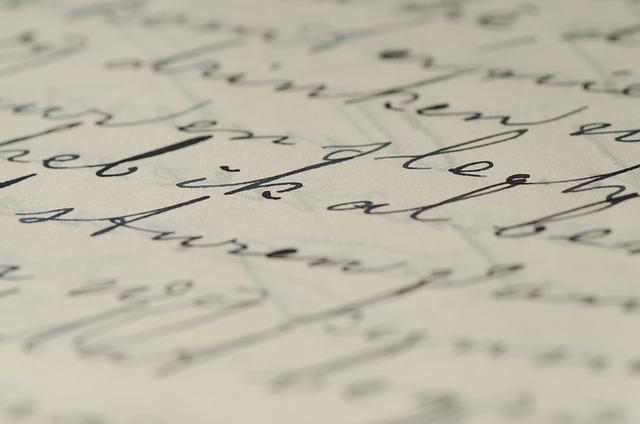Are you tired of using the same old fonts in your designs on Canva? Are you itching to add a personal touch to your creations, but unsure of how to do so? Well, you’re in luck! In this article, we will explore the concept of font freedom and answer the burning question – can you download a font into Canva? Get ready to break free from the constraints of standard font options and unleash your creativity with personalized designs. Let’s dive in!
Contents
– Understanding Font Restrictions in Canva
When creating designs in Canva, it’s important to understand the font restrictions that may apply to your projects. While Canva offers a wide variety of fonts to choose from, there are certain limitations to keep in mind to ensure your design looks polished and professional.
One of the key font restrictions in Canva is that not all fonts are available for free users. If you are using the free version of Canva, you will have access to a limited selection of fonts. To unlock premium fonts, you may need to upgrade to a paid subscription. Additionally, some fonts may be restricted based on the type of design you are creating, such as for commercial use or branding purposes. It’s important to review Canva’s font licensing agreements to ensure you are using fonts appropriately in your designs.
– Exploring the Font Options in Canva
In Canva, you have a plethora of font options at your fingertips to elevate your designs. Whether you’re looking for a playful script, a sleek sans-serif, or a bold serif, Canva has got you covered. With hundreds of fonts to choose from, you can truly make your text stand out and convey the perfect tone for your project.
When exploring the font options in Canva, don’t be afraid to mix and match different fonts to create a unique and eye-catching design. Experiment with pairing a bold headline font with a more subtle body font to create contrast and hierarchy in your text. Utilize Canva’s font pairing suggestions to help you find the perfect combination for your project. Remember, the right font can make all the difference in conveying your message effectively and leaving a lasting impression on your audience.
– How to Upload Your Own Fonts into Canva
To upload your own fonts into Canva, follow these simple steps. First, log in to your Canva account and click on the “Create a design” button. Once you’re in the design editor, click on the “Text” tab on the left side of the screen. Next, click on the font dropdown menu and scroll to the bottom of the list. Click on the “Upload a font” button and select the font file from your computer. Canva supports .ttf, .otf, and .woff font file formats.
Once you’ve uploaded your font, it will appear in the “Uploads” tab of your font dropdown menu. Select your new font and start using it in your designs! Keep in mind that uploaded fonts will only be available in the current design session. If you want to use the font again in the future, you’ll need to re-upload it. With this simple process, you can customize your designs even more and make them truly unique with your own fonts. Let your creativity shine with custom typography in Canva.
– Tips for Choosing the Right Font for Your Design
When choosing the right font for your design, consider the overall tone and message you want to convey. Different fonts evoke different feelings, so it’s important to select one that aligns with the purpose of your design. For a modern and sleek look, opt for sans-serif fonts like Helvetica or Arial. On the other hand, if you’re going for a more classic and elegant feel, serif fonts such as Times New Roman or Garamond may be more suitable.
Additionally, make sure to consider readability when choosing a font. If your design includes a lot of text, it’s crucial to select a font that is easy to read. Avoid overly decorative fonts that may be hard to decipher, especially in smaller sizes. **Pro tip:** Always test your chosen font in various sizes and formats to ensure that it maintains readability across different platforms and devices.
– Maximizing Font Freedom for Personalized Designs
When it comes to creating personalized designs, the font you choose can make a significant impact. With a plethora of fonts available, it’s essential to maximize your font freedom to truly tailor your design to your personal style. Experimenting with different fonts can help you achieve the perfect aesthetic for your project.
To make the most out of your font selection, consider the following tips:
- Pairing fonts: Mix and match different fonts to create a cohesive and visually appealing design.
- Utilize web-safe fonts: Ensure that your chosen fonts are compatible across various devices and platforms.
- Play with typography: Adjusting the size, weight, and spacing of your text can add depth and personality to your design.
Bold and unique font choices can set your design apart and make a lasting impression on your audience. By exploring different fonts and utilizing them effectively, you can create personalized designs that truly stand out.
Frequently Asked Questions
Q: What is Font Freedom and why is it important in design?
A: Font Freedom refers to the ability to choose and customize fonts in design to better convey your message and brand identity.
Q: Can you download custom fonts into Canva for personalized designs?
A: Yes, you can upload custom fonts into Canva to create unique and personalized designs.
Q: How can you download a font into Canva?
A: To download a font into Canva, you can upload the font file in the font uploader and then select it to use in your designs.
Q: Are there any restrictions on the types of fonts you can download into Canva?
A: Canva allows you to upload most font file types, but some restrictions may apply depending on the font licensing.
Q: Can you use downloaded fonts in Canva for commercial projects?
A: It is important to check the font licensing to ensure that you have permission to use downloaded fonts in commercial projects created in Canva.
Q: What are the benefits of downloading fonts into Canva for personalized designs?
A: By downloading fonts into Canva, you can create truly unique and personalized designs that stand out and reflect your brand identity.
Insights and Conclusions
In conclusion, Canva offers font freedom allowing users to download and use personalized fonts in their designs for added creativity and uniqueness.