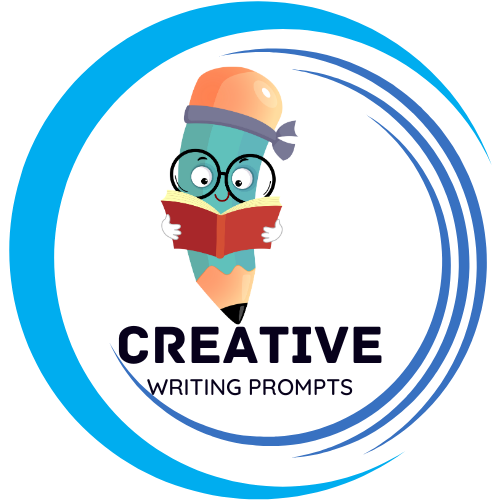If you’re tired of the same old boring fonts available in Canva, it’s time to shake things up with Creative Fabrica fonts! Adding unique and stylish fonts to your designs can take them to the next level and make them stand out from the crowd. In this article, we’ll show you how easy it is to upload and use Creative Fabrica fonts in Canva, so you can unleash your creativity and elevate your designs with ease. Let’s dive in!
Contents
- Choosing the Right Creative Fabrica Fonts for Your Canva Project
- Understanding the Font Upload Process in Canva
- Tips for Organizing and Accessing Your Uploaded Fonts in Canva
- Exploring Creative Font Pairings with Creative Fabrica Fonts in Canva
- Utilizing Text Effects and Styling Options in Canva for Dynamic Designs
- Maximizing the Impact of Creative Fabrica Fonts in Your Canva Creations
- Frequently Asked Questions
- In Summary
Choosing the Right Creative Fabrica Fonts for Your Canva Project
When it comes to selecting the perfect fonts for your Canva project, Creative Fabrica offers a wide variety of options to choose from. With so many choices available, it can be overwhelming to pick the right fonts that will complement your design. To ensure that your project stands out and makes a statement, consider the following tips:
First, determine the mood and style you want to convey with your project. Are you aiming for a fun and playful design or a more professional and sleek look? Once you have a clear vision in mind, browse through Creative Fabrica’s extensive collection of fonts and select ones that align with the overall vibe you want to achieve. Additionally, consider the readability of the fonts you choose, especially if your project includes a lot of text. Opt for fonts that are easy to read and visually appealing to enhance the overall aesthetic of your design.
Understanding the Font Upload Process in Canva
In Canva, uploading fonts is a simple process that can greatly enhance the creativity and uniqueness of your designs. To begin, navigate to the “Text” tab on the left-hand side of the screen and click on the font dropdown menu. From there, select “Upload a font” and choose the font file you wish to add to your Canva library. Remember that Canva accepts TTF, OTF, and WOFF font file formats for upload.
Once you’ve uploaded your desired font, it will appear in the “Uploads” tab within the font dropdown menu. You can easily access and use your uploaded font by selecting it from this tab. Keep in mind that fonts uploaded to Canva are only available for use in the design you uploaded them in. If you wish to use the font in other designs, you’ll need to re-upload it for each new project. Experiment with different fonts to find the perfect match for your design and make your creations stand out with **unique typography**.
Tips for Organizing and Accessing Your Uploaded Fonts in Canva
Keeping your uploaded fonts organized in Canva can make all the difference when it comes to creating visually stunning designs. Here are some helpful tips to help you streamline the process:
Utilize folders to categorize your fonts based on style, project, or mood. By creating folders, you can easily locate the fonts you need for specific designs without having to sift through a long list of options. Additionally, you can use descriptive names for each font within the folder to make it even easier to find the perfect one for your project. Remember to name folders in a way that makes sense to you!
Exploring Creative Font Pairings with Creative Fabrica Fonts in Canva
Are you tired of using the same old font pairings in your Canva designs? Look no further! With Creative Fabrica Fonts, you can explore a world of creative possibilities when it comes to font pairings. Mix and match different fonts to create unique combinations that will make your designs stand out from the rest. Whether you’re working on a poster, social media graphic, or business card, Creative Fabrica Fonts has the perfect options for you.
Get ready to take your design game to the next level with Creative Fabrica Fonts in Canva. Experiment with pairing bold and whimsical fonts together to create eye-catching contrasts in your designs. You can also try combining serif and sans-serif fonts for a modern and sophisticated look. The possibilities are endless when it comes to creating dynamic and engaging designs with Creative Fabrica Fonts in Canva. So why settle for the ordinary when you can elevate your designs with unique font pairings
Utilizing Text Effects and Styling Options in Canva for Dynamic Designs
In Canva, the possibilities for enhancing your designs with text effects and styling options are endless. From bold and eye-catching fonts to creative overlays and shadows, you can truly make your designs pop with just a few clicks. By experimenting with different styles such as gradient colors, outlines, and drop shadows, you can create dynamic and visually appealing text elements that will captivate your audience.
One key feature of Canva’s text effects and styling options is the ability to easily customize the spacing, size, and alignment of your text. Utilize the alignment tools to ensure your text is perfectly centered or justified, and adjust the spacing between letters and lines to create a professional and polished look. Additionally, you can apply effects such as bold, italic, underline, or strikethrough to add emphasis and personality to your text. With Canva, you have the power to create stunning and dynamic designs that will leave a lasting impression on your audience.
Maximizing the Impact of Creative Fabrica Fonts in Your Canva Creations
When it comes to creating stunning designs in Canva, the fonts you choose can make a world of difference. By incorporating Creative Fabrica fonts into your creations, you can take your designs to the next level and make them truly stand out. Whether you’re working on a social media graphic, a flyer, or a presentation, the right font can help convey the message you want to communicate in a more impactful way.
With a wide range of fonts available on Creative Fabrica, you can find the perfect one to match the style and tone of your design. From elegant script fonts to bold and modern sans serifs, there is a font for every project. Experimenting with different fonts can help you discover new combinations that enhance the overall look and feel of your Canva creations. Don’t be afraid to mix and match fonts to create a unique and eye-catching design that will leave a lasting impression on your audience.
Frequently Asked Questions
Q: What is Creative Fabrica Fonts and how can they enhance my designs in Canva?
A: Creative Fabrica Fonts are unique and creative typefaces designed by talented artists. Using them in Canva can give your designs a fresh and personalized touch.
Q: How can I upload Creative Fabrica Fonts to Canva?
A: Uploading Creative Fabrica Fonts to Canva is simple. Just download the font file from Creative Fabrica, unzip it, and then upload it to Canva’s font library.
Q: Can I use Creative Fabrica Fonts in all versions of Canva?
A: Yes, you can use Creative Fabrica Fonts in both Canva’s free and paid versions. Just make sure to check the font licensing agreement for any restrictions.
Q: Are there any limitations to using Creative Fabrica Fonts in Canva?
A: The only limitation is that you cannot share the font files themselves with others. However, you can freely use Creative Fabrica Fonts in your Canva designs for personal or commercial use.
Q: How can Creative Fabrica Fonts help me stand out from the crowd on Canva?
A: By using unique and creative fonts from Creative Fabrica, you can make your designs more eye-catching and memorable, helping you stand out in a sea of Canva creations.
In Summary
In conclusion, using Creative Fabrica fonts in Canva is a great way to enhance your designs. Follow these steps to easily upload and use them!