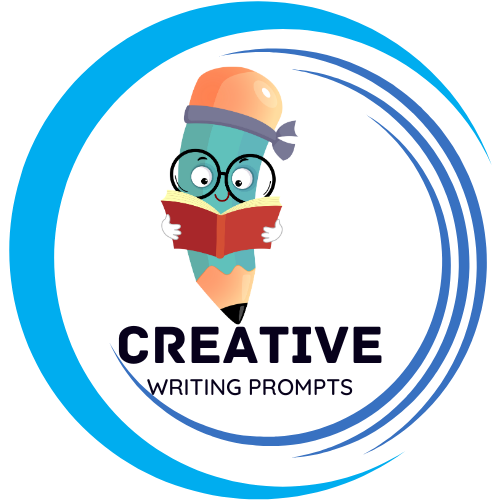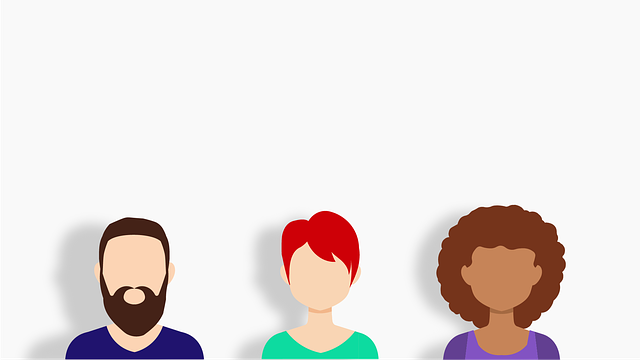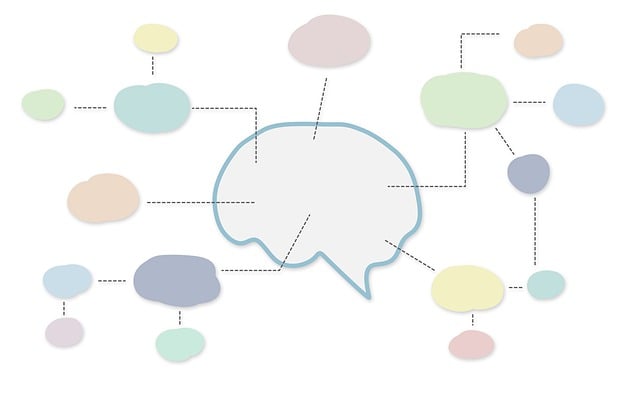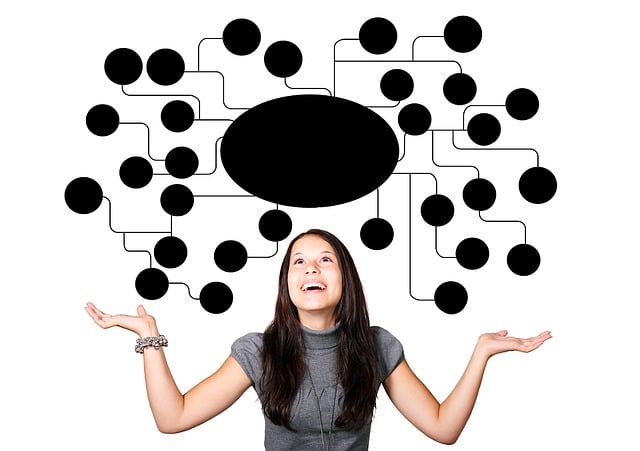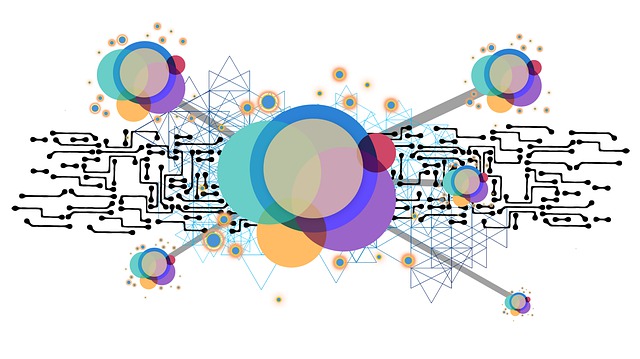Mind maps are a powerful tool when it comes to visualizing information and organizing thoughts. They provide a clear and concise way to present complex ideas and make them easily comprehensible. And what better way to incorporate mind maps into your presentations than by using PowerPoint? In this article, we will guide you through the step-by-step process of creating an impressive mind map in PowerPoint, allowing you to elevate your presentations to a whole new level. So, whether you’re a student looking to enhance your classroom presentations or a professional aiming to captivate your audience, join us as we explore the world of mind maps and uncover the secrets to creating captivating slides that will leave a lasting impact.
Contents
- Why Mind Maps are Essential for Elevating Your Presentations
- Enhance Your Presentations with Mind Maps
- Unleash Your Creativity: Step-by-Step Guide to Designing Mind Maps in PowerPoint
- Choosing the Right Structure: Mind Map Templates for Powerful Presentations
- Unlock Your Creative Potential with Mind Map Templates
- Captivate Your Audience with Colorful and Engaging Mind Maps in PowerPoint
- Integrating Visuals and Icons: Enhance Your Mind Maps for an Impactful Presentation
- Strategic Use of Fonts and Text to Optimize Clarity in Your Mind Maps
- Streamline Your Ideas: Techniques to Organize and Prioritize Information in Mind Maps
- Mastering Mind Map Navigation: Tips for Seamlessly Presenting Your Ideas in PowerPoint
- Frequently Asked Questions
- Wrapping Up
Why Mind Maps are Essential for Elevating Your Presentations
Enhance Your Presentations with Mind Maps
Mind maps can be a game-changer when it comes to presenting information effectively and engaging your audience. By visually organizing ideas and concepts, mind maps provide a clear and structured overview of your presentation content. This powerful technique not only sparks creativity in your thought process but also allows you to communicate complex information in an easily digestible format.
One of the main advantages of using mind maps in presentations is their ability to stimulate both the left and right hemispheres of the brain. By combining colors, shapes, and images, mind maps tap into our visual and spatial thinking, enhancing memory retention and recall. Moreover, with mind maps, you can break down your presentation into cohesive sections and subtopics, making it effortless for your audience to follow your flow of thoughts.
- Enhanced Organization: Mind maps enable you to arrange your ideas hierarchically, ensuring a logical structure for your presentation.
- Improved Creativity: Engaging both analytical and creative thinking, mind maps unleash your creativity and enable you to generate unique ideas and perspectives.
- Increased Engagement: Visual and dynamic elements in mind maps captivate your audience’s attention, making your presentation more engaging and memorable.
- Efficient Data Digestion: With mind maps, complex information becomes more manageable by breaking it down into smaller, comprehensible chunks.
- Streamlined Preparation: Mind maps offer a structured approach to planning and organizing your presentation, saving you time and effort in the long run.
Unleash Your Creativity: Step-by-Step Guide to Designing Mind Maps in PowerPoint
Mind maps are a powerful tool for organizing thoughts and unleashing creativity. With PowerPoint, you can easily create visually stunning mind maps to help you brainstorm ideas, plan projects, or even study for exams. Follow this step-by-step guide to learn how to design mind maps that will captivate your audience and stimulate your creative thinking.
1. Creating the central idea:
Begin by using PowerPoint’s text box feature to write your central idea in a bold and eye-catching font. This central idea will be the focal point of your mind map and should clearly capture the main concept or theme you are exploring. Consider using a larger font size and different color to make it stand out. Once your central idea is in place, you can start branching out.
2. Adding branches and sub-branches:
To create the branches of your mind map, use PowerPoint’s shape tools to draw lines or curves from the central idea. Label each branch with a short, concise keyword or phrase that represents a related concept or sub-category. You can also create sub-branches to further expand on these ideas by adding additional lines and shapes. Consider using different colors for each branch to visually differentiate them. Don’t be afraid to experiment with various shapes, line styles, and colors to make your mind map visually appealing and engaging.
Choosing the Right Structure: Mind Map Templates for Powerful Presentations
Unlock Your Creative Potential with Mind Map Templates
When it comes to creating powerful presentations, choosing the right structure is crucial. This is where mind map templates come into play, offering a unique approach that can unleash your creativity and help you capture your audience’s attention.
By utilizing mind map templates, your presentations can become a dynamic visual representation of your ideas and concepts. The interconnected branches and nodes allow you to organize your thoughts in a clear and logical manner, making complex information more accessible and engaging for your audience.
With a variety of mind map templates available, you can choose the one that best suits your presentation topic and style. Whether you want a simple and minimalist design or a vibrant and colorful layout, there’s a mind map template out there for you. Take advantage of the flexibility these templates offer by adding images, icons, and even videos to enhance your message and make a lasting impact.
Moreover, mind map templates provide a structured framework that guides your presentation, ensuring you cover all the necessary points seamlessly. They encourage a logical flow of information, making it easier for both you and your audience to follow along. By visually mapping out your ideas, you can easily emphasize key points, reveal connections between topics, and create a memorable presentation that resonates with your listeners long after it’s over.
So, next time you’re preparing a presentation, don’t overlook the power of mind map templates. Transform your ideas into a visually captivating journey that stands out, leaving a lasting impression on your audience. Choose the right structure and watch your presentations come alive.
Key benefits of using mind map templates:
- Organize your thoughts in a clear and logical manner
- Capture your audience’s attention with a dynamic visual representation
- Enhance your presentations with images, icons, and videos
- Create a structured flow of information for seamless delivery
- Emphasize key points and reveal connections between topics
- Make a lasting impact with a visually captivating journey
Captivate Your Audience with Colorful and Engaging Mind Maps in PowerPoint
Mind maps are a captivating and dynamic way to present information in PowerPoint. By utilizing colorful and engaging visuals, you can effectively communicate complex ideas and concepts to your audience. With the help of mind maps, you can organize your thoughts and create a visual representation of your topic, making it easier for your audience to understand and remember the key points.
To make your mind maps in PowerPoint even more impactful, consider incorporating bold and vibrant colors. Use different colors to differentiate between main ideas, subtopics, and supporting details. The use of color not only adds visual interest but also helps draw attention to the most important elements of your mind map. Additionally, using icons and symbols within your mind map can further enhance engagement and comprehension. Icons can represent concepts or ideas, making it easier for your audience to quickly grasp the meaning behind each element. By incorporating these visual elements, your mind maps will not only captivate your audience but also leave a lasting impression. So why settle for a dull and monotonous presentation when you can create a vibrant and engaging mind map in PowerPoint?
Integrating Visuals and Icons: Enhance Your Mind Maps for an Impactful Presentation
Mind maps are a powerful tool for organizing and representing information visually. But did you know that by incorporating impactful visuals and icons into your mind maps, you can take your presentations to a whole new level? Visuals and icons not only enhance the aesthetic appeal of your mind maps but also help convey complex ideas and concepts in a simple and memorable way.
One way to integrate visuals into your mind maps is by using relevant images. Find high-quality images that represent the key points or themes of your mind map and insert them into the corresponding branches. This can be done easily using HTML tags, such as ``. For example, if you’re creating a mind map about marketing strategies, you can use icons of megaphones, target audience, and social media logos to represent different aspects of your presentation. By adding visual elements, you not only make your mind maps visually appealing but also make it easier for your audience to grasp and remember the information you’re presenting.
Another effective way to enhance your mind maps is by using icons and symbols to represent concepts or ideas. With HTML, you can easily insert icons by using `` tags with the appropriate icon libraries. For instance, if you’re discussing different stages of a project, you can use icons like a lightbulb for brainstorming, a gear for planning, and a trophy for successful completion. Icons act as visual cues that instantly convey meaning, making it easier for your audience to connect with and understand the content. Remember to choose icons that are relevant to your topic and align with your overall presentation style.
In conclusion, integrating visuals and icons into your mind maps can transform them into powerful tools for impactful presentations. Use relevant images to represent key points and concepts, and incorporate icons and symbols to convey meaning visually. By doing so, you’ll create mind maps that are not only visually appealing but also aid in understanding and retention of information. So, let your creativity flow and experiment with different visuals and icons to make your mind maps truly stand out!
Strategic Use of Fonts and Text to Optimize Clarity in Your Mind Maps
Fonts and text play a crucial role in enhancing the clarity and readability of mind maps. By strategically selecting appropriate fonts and utilizing effective text formatting techniques, you can elevate the visual appeal of your mind maps and optimize comprehension. Here are some valuable tips to harness the power of fonts and text to maximize clarity in your mind maps:
1. Choose legible fonts: Opt for fonts that are easy to read, even when scaled down or viewed from a distance. Utilize sans-serif fonts like Arial, Helvetica, or Verdana, as they are known for their clarity and simplicity. Avoid decorative or complex fonts that may hinder legibility and distract from the main content.
2. Emphasize key information: Use font styles such as bold, italics, and underline to highlight important concepts or keywords within your mind map. This technique helps direct attention and prioritize information, making it easier for viewers to grasp the key ideas at a glance. Be consistent in your use of emphasis to maintain visual coherence throughout the mind map.
3. Vary font sizes: Adjusting font sizes within your mind map can create hierarchy and structure, aiding in the organization and understanding of information. Important headings or main ideas can be displayed with larger fonts, while supporting details are presented in smaller sizes. However, avoid excessive variation as it can lead to visual clutter and confusion.
4. Use color strategically: Incorporating color can further enhance the clarity of your mind map by providing visual cues and grouping related concepts. Experiment with different font colors for different levels or categories of information, ensuring a harmonious color scheme that facilitates easy comprehension.
By following these guidelines, you can unleash the true potential of fonts and text formatting in your mind maps. Remember, the goal is to optimize clarity and create a visually appealing representation of your ideas that engages and informs your audience effectively.
Streamline Your Ideas: Techniques to Organize and Prioritize Information in Mind Maps
Mind maps are a valuable tool for brainstorming and organizing ideas, but it can be overwhelming to decipher and prioritize all the information once it is on the page. Luckily, there are techniques you can employ to streamline your ideas and make the most out of your mind maps. By implementing these techniques, you can enhance your productivity and boost your creativity.
One effective technique is to color code the branches of your mind map. Assigning different colors to different categories or topics will visually distinguish them and make it easier for you to identify and prioritize ideas. Additionally, using bold text for the most significant points or ideas within each branch can help draw your attention to the most important aspects. Another technique to consider is using unnumbered lists to break down complex ideas into smaller, more manageable chunks. This way, you can organize and prioritize the information within each branch, ensuring that the most crucial details are not missed. With these techniques, you can bring order to your mind maps, allowing for a more efficient and focused thinking process.
Mind maps can be a powerful tool for organizing and presenting your ideas in PowerPoint, allowing you to create engaging and dynamic presentations. To truly master mind map navigation and seamlessly present your ideas, consider the following tips:
1. Start with a clear structure: Before creating your mind map, outline the main points and subtopics you want to cover in your presentation. This will help you create a logical and organized mind map that is easy to navigate.
2. Use colors and symbols: Take advantage of the flexibility of mind maps by using different colors and symbols to represent different types of information or to emphasize key points. This visual hierarchy will make it easier for your audience to follow along and remember the main ideas.
3. Limit the amount of text: Mind maps are meant to be visual aids, so avoid overcrowding them with too much text. Instead, use concise keywords or short phrases to capture the essence of each point. This will keep your mind map clean and uncluttered, allowing for quick and easy navigation during your presentation.
4. Utilize branches and connections: Create branches to connect related ideas, allowing your mind map to flow in a logical sequence. Use different line styles or thicknesses to visually distinguish different levels of hierarchy. This will help your audience understand the relationships between different concepts and navigate through your presentation effortlessly.
By following these tips, you can confidently use mind map navigation to present your ideas seamlessly in PowerPoint. Remember, a well-structured and visually appealing mind map will engage your audience and make your presentation truly impactful. So, unleash your creativity and transform your presentations with the power of mind maps!
Frequently Asked Questions
Q: What is a mind map and why is it useful in presentations?
A: A mind map is a graphic representation of ideas, concepts, or information visually organized in a hierarchical structure. It helps presenters convey complex thoughts in a clear and concise manner, making it easier for the audience to understand and retain the information.
Q: How can I create a mind map in PowerPoint?
A: Creating a mind map in PowerPoint is simple. Start by opening a new slide and selecting a central topic or theme for your mind map. Add branches representing subtopics or related ideas connected to the central theme. Use different colors, fonts, and shapes to visually distinguish between different elements. You can also insert images, icons, or symbols to enhance visual appeal and aid comprehension.
Q: Are there any specific tools or features in PowerPoint that can assist in creating mind maps?
A: PowerPoint offers various tools and features to assist in creating mind maps. SmartArt graphics provide ready-made diagrams and structures that can be used as a basis for mind maps. Additionally, PowerPoint’s shape gallery offers a wide range of shapes that can be used as building blocks for your mind map. Customization options such as changing colors, resizing shapes, and adding text make it easy to tailor the mind map to your preference.
Q: Are there any recommended guidelines for creating effective mind maps in PowerPoint?
A: Yes, there are some guidelines to follow for creating effective mind maps. Keep the structure simple and hierarchical to ensure clarity and coherence. Use keywords or short phrases instead of complete sentences to keep the map concise and easy to read. Organize the information in a logical flow from the central theme to the subtopics. Lastly, make sure the overall design is visually appealing and not overly crowded, as it should enhance understanding rather than confuse the audience.
Q: Can I use animations and transitions in my mind map presentation?
A: Absolutely! Animations and transitions can be utilized in your mind map presentation to add engagement and improve the flow of information. However, it’s important to use them sparingly and purposefully so as not to distract or overwhelm the audience. Utilize simple animations, such as fly-ins or fades, to reveal or emphasize specific parts of the mind map, and opt for subtle transitions between slides to maintain coherence.
Q: Are there any additional tips to consider while creating mind maps in PowerPoint?
A: While creating mind maps in PowerPoint, it’s important to focus on the main message you want to convey and ensure that the mind map supports that message. Use images, icons, or colors that resonate with the topic or emphasize key points. Consider using the “Notes” section to provide additional explanations or context for each element of the mind map, which can help during the presentation itself or when sharing the slides with others later on.
Q: Can I collaborate with others on creating a mind map in PowerPoint?
A: Yes, you can collaborate with others on creating a mind map in PowerPoint. Share the PowerPoint file with your collaborators, and they can contribute by adding, modifying, or expanding on the existing mind map. This collaborative effort can bring diverse perspectives and ideas to your mind map, making it more comprehensive and insightful. Using PowerPoint’s built-in collaboration features or sharing the file through cloud storage platforms can aid seamless collaboration.
Wrapping Up
In conclusion, using mind maps in PowerPoint presentations can enhance visual communication and help organize complex information effectively.