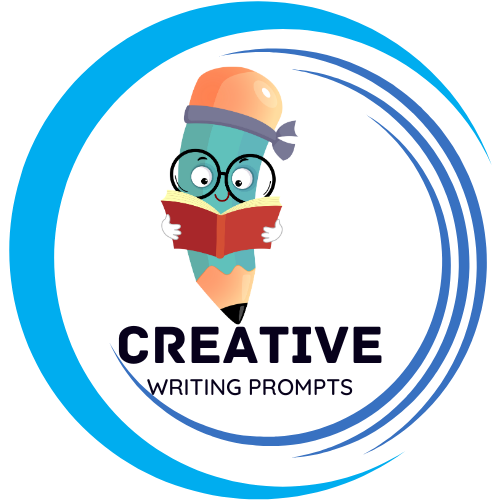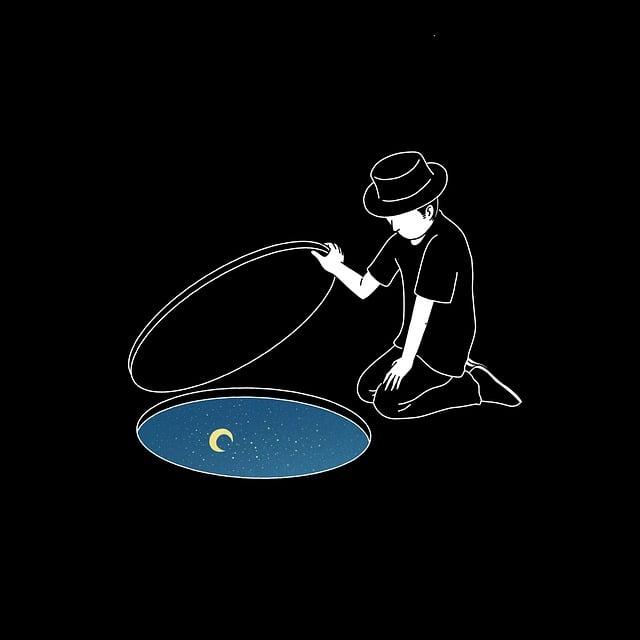Do you ever feel restricted by the limited font options available on design platforms like Canva? Are you craving more creative freedom but unsure if you can upload your own fonts? Well, we have good news for you! In this article, we will explore the exciting possibility of uploading fonts to Canva and unleashing your design potential. Let’s dive in and unlock a whole new world of possibilities!
Contents
- – Exploring the Possibilities: Custom Fonts on Canva
- – How to Add Your Own Personal Touch: Uploading Fonts to Canva
- – Enhance Your Designs: Using Custom Fonts in Canva
- – Step-by-Step Guide: Adding Unique Fonts to Your Canva Projects
- – Making Your Designs Stand Out: Tips for Choosing the Right Fonts on Canva
- Frequently Asked Questions
- The Way Forward
– Exploring the Possibilities: Custom Fonts on Canva
Custom fonts can take your designs on Canva to the next level, allowing you to truly express your unique style and creativity. With Canva’s vast library of custom fonts, the possibilities are endless. Whether you’re creating a professional presentation, a stylish social media post, or a personalized invitation, custom fonts can help you stand out from the crowd.
One of the key benefits of using custom fonts on Canva is the ability to create a cohesive and consistent brand identity. By selecting fonts that align with your brand’s personality and values, you can create a strong visual identity that resonates with your audience. Additionally, custom fonts allow you to add a personal touch to your designs, making them feel more authentic and engaging. So why settle for generic fonts when you can explore the wide range of custom fonts available on Canva and truly make your designs your own
– How to Add Your Own Personal Touch: Uploading Fonts to Canva
Are you looking to spice up your designs on Canva with your own personal touch? One way to stand out is by uploading your own fonts to the platform. With this feature, you can truly make your designs unique and reflective of your style. Here’s a step-by-step guide on how to easily add custom fonts to your Canva projects.
First, log in to your Canva account and navigate to the “Brand Kit” tab. From there, select “Upload a font” and choose the font file you want to add. Canva supports TTF, OTF, and WOFF font formats, so make sure your font is in one of these compatible formats. Once you’ve uploaded your font, it will be saved in your Brand Kit for easy access in all your designs. **Pro tip:** Consider uploading fonts that complement your brand’s aesthetic to create a cohesive look across all your designs. With your personalized fonts added to Canva, you can take your design game to the next level and make a lasting impression.
– Enhance Your Designs: Using Custom Fonts in Canva
When it comes to creating eye-catching designs, using custom fonts can make a huge difference in the overall look and feel of your project. With Canva, you have the option to upload your own unique fonts to truly enhance your designs and make them stand out from the rest. By incorporating custom fonts, you can add a personal touch to your work and make it more memorable for your audience.
To start using custom fonts in Canva, simply upload the font files to your account and they will be accessible in the text tool. From there, you can easily apply your custom fonts to any text element in your design. Experiment with different font pairings to find the perfect combination that captures the essence of your project. Remember, consistency is key, so try to stick to a few select fonts throughout your design to maintain a cohesive look. Express your creativity and elevate your designs with custom fonts in Canva today!
– Step-by-Step Guide: Adding Unique Fonts to Your Canva Projects
One of the easiest ways to make your Canva projects stand out is by incorporating unique fonts that match your style and message. With Canva’s easy-to-use platform, adding custom fonts is a breeze. Follow this step-by-step guide to seamlessly enhance your designs.
First, navigate to the “Text” tab on the left sidebar of your Canva workspace. Click on the “Add a heading” or “Add a subheading” option to insert text onto your canvas. To access unique fonts, click on the dropdown menu below the font name. Here, you can choose from Canva’s library of diverse fonts or upload your own custom font files for a truly personalized touch. **Remember to select a font that complements your design aesthetic and helps convey your intended message.**
Once you’ve selected your desired font, adjust the size, color, alignment, and spacing of the text to ensure it integrates seamlessly into your project. Don’t be afraid to experiment with different font pairings to create visual interest and hierarchy within your design. **Utilize Canva’s drag-and-drop feature to easily move and rearrange text elements until you achieve the perfect composition.** With these simple steps, you can elevate your Canva projects with unique fonts that reflect your individuality and creativity.
– Making Your Designs Stand Out: Tips for Choosing the Right Fonts on Canva
When it comes to creating standout designs on Canva, choosing the right fonts can make all the difference. Fonts have the power to convey emotions, set the tone, and make your design more visually appealing. Here are some tips to help you select the perfect fonts for your project.
First and foremost, consider the purpose of your design. Are you aiming for a modern, sleek look, or a fun, playful vibe? Choose fonts that align with the message you want to convey. Pairing contrasting fonts can create visual interest and make certain words or phrases stand out. Additionally, don’t be afraid to experiment with different font pairings to see what works best for your design.
Frequently Asked Questions
Q: Can you upload your own fonts to Canva?
A: Yes, Canva now allows users to upload their own custom fonts to use in their designs.
Q: How can I upload my own fonts to Canva?
A: To upload your own fonts to Canva, simply go to the “Text” tab in the editor, click on the font dropdown menu, and then select “Upload a font” at the bottom of the list.
Q: Are there any limitations on the type of fonts I can upload?
A: Canva accepts fonts in the TTF, OTF, and WOFF formats, so as long as your font is in one of these formats, you should be able to upload it.
Q: Can I use my uploaded fonts on both the web and mobile versions of Canva?
A: Yes, once you upload a font to Canva, you can access it on both the web and mobile versions of the platform.
Q: Are there any restrictions on how I can use my uploaded fonts in Canva?
A: Canva’s terms of use state that you must have the right to use any fonts that you upload to the platform, so make sure you have the necessary permissions before uploading a font.
Q: Will my uploaded fonts be saved for future use in Canva?
A: Yes, once you upload a font to Canva, it will be saved in your fonts library for future use in your designs.
The Way Forward
In conclusion, by uploading fonts to Canva, you can unlock endless creative possibilities and truly make your designs stand out. Try it today!